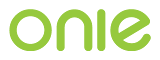x86 Interface Details¶
This section describes the x86-specific methods used to implement the NOS interface. See the Network Operating System Interface section for more about the NOS interface.
x86 NOS Interface¶
On x86 the NOS and ONIE communicate using GRUB environment variables
stored in the ONIE-BOOT partition.
ONIE provides a tool called onie-boot-mode that an NOS uses to set
the ONIE boot mode to one of:
installuninstallrescueupdateembeddiag
The complete help for the tool is:
ONIE:/ # onie-boot-mode -h
usage: onie-boot-mode [-o <onie_mode>] [-lhvq]
Get or set the default GRUB boot entry. The default is to show
the current default entry.
COMMAND LINE OPTIONS
-o
Set the default GRUB boot entry to a particular "ONIE
mode". Available ONIE modes are:
install -- ONIE OS installer mode
rescue -- ONIE rescue mode
uninstall -- ONIE OS uninstall mode
update -- ONIE self update mode
embed -- ONIE self update mode and embed ONIE
diag -- Hardware Vendor's Diagnostic
none -- Use system default boot mode
Some platforms may offer additional modes. Check with
your hardware vendor.
The 'none' mode will use the first ONIE boot menu entry.
-l
List the current default entry. This is the default.
-h
Help. Print this message.
-q
Quiet. No printing, except for errors.
-v
Be verbose. Print what is happening.
The tool is located in the ONIE-BOOT partition in the
onie/tools/bin/onie-boot-mode directory. The NOS can easily mount
the ONIE-BOOT partition by using the disk volume label
ONIE-BOOT; for example, the following mounts the ONIE-BOOT partition from a
Linux-based NOS:
NOS:/ # mkdir /mnt/onie-boot
NOS:/ # mount LABEL=ONIE-BOOT /mnt/onie-boot
After that the onie-boot-mode tool is available in:
NOS:/ # /mnt/onie-boot/onie/tools/bin/onie-boot-mode
The tool is a thin wrapper around the grub-editenv command that sets the
onie_mode variable to the desired value.
x86 NOS Installer¶
The main duties of an NOS installer on x86 are:
- Create partitions and format file systems
- Install the NOS software in the new partitions
- Install GRUB in the MBR
- Set its GRUB configuration
Installing GRUB and setting up the GRUB configuration are the most important steps to describe here.
The walk through for installing GRUB and setting up the GRUB configuration is described in the x86 Legacy BIOS Boot Loader (GRUB2) section.
Also the provided demo OS installer exercises all of the steps described in this section. See the Demo OS Installer and OS Runtime section for more about the Demo OS.
In subsequent sections, the following assumptions about the NOS are made:
- The NOS is Linux-based
- The NOS has mounted the
ONIE-BOOTpartition read-write on/mnt/onie-boot - The NOS has created a GRUB menu entry named
ONIEto chainload into ONIE - The NOS has the
grub-rebootcommand available
The grub-reboot command allows the NOS’s GRUB to boot the ONIE
chainload entry once. After one boot, the NOS’s GRUB will revert back
to the NOS default GRUB menu entry.
x86 Reinstalling or Installing a Different NOS¶
To invoke the install operation, the NOS runs the following commands:
NOS:/ # grub-reboot ONIE
NOS:/ # /mnt/onie-boot/onie/tools/bin/onie-boot-mode -o install
See the Reinstalling or Installing a Different NOS section for more about the NOS reinstaller interface.
x86 NOS Uninstall¶
To invoke the uninstall operation, the NOS runs the following commands:
NOS:/ # grub-reboot ONIE
NOS:/ # /mnt/onie-boot/onie/tools/bin/onie-boot-mode -o uninstall
Following the uninstall process, the system returns to the discovery and installation phase.
See the NOS Uninstall section for more about the NOS uninstall interface.
x86 Rescue and Recovery¶
To invoke the rescue operation, the NOS runs the following commands:
NOS:/ # grub-reboot ONIE
NOS:/ # /mnt/onie-boot/onie/tools/bin/onie-boot-mode -o rescue
See the Rescue and Recovery section for more about the NOS rescue interface.
x86 Updating and Embedding ONIE¶
On x86 a distinction is made between the update operation and the
embed operation.
The embed operation is destructive and will wipe out
everything (including any installed NOS) and install a new version of
ONIE. Typically this is done in manufacturing before the customer
receives the unit.
The update operation is not destructive. This operation will
only update the ONIE-BOOT partition. Typically this would be used
in the field to update the current ONIE version, while leaving the
installed NOS intact.
To invoke the update operation, the NOS runs the following commands:
NOS:/ # grub-reboot ONIE
NOS:/ # /mnt/onie-boot/onie/tools/bin/onie-boot-mode -o update
To invoke the embed operation, the NOS runs the following commands:
NOS:/ # grub-reboot ONIE
NOS:/ # /mnt/onie-boot/onie/tools/bin/onie-boot-mode -o embed
See the Updating and Embedding ONIE section for more about the NOS update interface.
x86 Hardware Diagnostics Interface [Optional]¶
This section describes the method for providing a hardware diagnostic for x86 platforms. See the Hardware Diagnostics [Optional] section for more about providing a hardware diagnostic.
Installing the diag should be like installing a NOS. Use the NOS installer mechanism to install the diag image into its own partition. This will allow hardware vendors to update the diag image independently from ONIE.
All of the requirements specified in this section are illustrated by
the Demo Diag OS, which comes with the ONIE source code. See the
Demo Diagnostic OS Installer section for more information.
Disk Partitioning¶
The diagnostic image resides on a hard disk partition. This sections describes properties of the disk partition.
GPT Partition Table¶
A diagnostic image installer on a GPT based machine must implement the following:
- name the diag partition
<SOMETHING>-DIAG. See the sgdisk program and the--change-nameoption for details. The<SOMETHING>can be any string that makes sense for the hardware vendor. - set the GPT
system partitionattribute bit (bit 0). See the sgdisk program and the--attributesoption. - when creating the file system on the diag partition set the file
system label to
<SOMETHING>-DIAG, the same string as used for the GPT partition label. See the mkfs.ext4 program and the-Loption.
The -DIAG suffix and the system partition bit announces to ONIE
and ONIE compliant NOS installers that the partitions are precious
and should not be modified.
The ONIE uninstall operation must not remove or modify
partitions that meet the above requirements.
An ONIE compliant NOS must not remove or modify partitions that meet the above requirements.
MSDOS Partition Table¶
For machines that use the MSDOS partition table, all we can do is use
the file system label. When creating the file system on the diag
partition set the file system label to <SOMETHING>-DIAG. See the
mkfs.ext4 program and the
-L option as an example.
The ONIE uninstall operation must not remove or modify
partitions that meet the above requirements.
An ONIE compliant NOS must not remove or modify partitions that meet the above requirements.
GRUB Considerations¶
When installing the diagnostic image, install GRUB into the MBR, just like a normal OS would do.
In addition, install GRUB into the diag partition. This will allow a NOS to chainload the diag OS with low friction.
The grub.cfg for the diag partition must contain all the GRUB menu
entries the diag OS needs, plus one entry to chainload ONIE.
Note
For ONIE versions up to and including 2015.11 the diagnostic image installs GRUB into the MBR. It is no longer recommended to install GRUB into the MBR for the later versions.
If the diagnostic image is installed on versions older than 2015.11,
it should only install GRUB into the diag partition and not set
ONIE to be the default menu entry. This makes the boot order
between the GRUBs on ONIE and diag OS be fixed.
If the diagnostic image is installed on versions newer than 2015.11,
it should not install GRUB into both the MBR and diag partition.
The later versions supports boot command feeded by diag installer.
This feature makes ONIE share GRUB with diag OS. i.e., the diag
partition does not have its own GRUB instance and grub.cfg. To
enable the feature, diag installer needs to be revised to meet the
function. Please refer to the Demo diag installer in ONIE 2016.02.