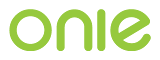Command Line Reference¶
This guide documents the ONIE command line interface.
Except where noted all commands are available on all CPU architectures.
onie-start¶
SYNOPSIS¶
onie-start
DESCRIPTION¶
If the ONIE installer discovery process is not currently running this command will enable the discovery process.
See Installer Discovery Methods for more about the installer discovery process.
onie-stop¶
SYNOPSIS¶
onie-stop
DESCRIPTION¶
If the ONIE installer discovery process is currently running this command will disable the discovery process.
See Installer Discovery Methods for more about the installer discovery process.
SEE ALSO¶
See onie-start.
onie-nos-install¶
SYNOPSIS¶
onie-nos-install <image URL>
DESCRIPTION¶
Download and execute an ONIE compatible network OS installer. Supported URL types:
- http
- ftp
- tftp
- local file
If the ONIE installer discovery process is currently running this command will also disable the discovery process.
See Installer Discovery Methods for more about the installer discovery process.
EXAMPLES¶
Here are samples of the accepted URL types:
ONIE# onie-nos-install http://local-http-server/NOS-installer
ONIE# onie-nos-install ftp://local-ftp-server/NOS-installer
ONIE# onie-nos-install tftp://local-tftp-server/NOS-installer
ONIE# onie-nos-install /path/to/local/file/NOS-installer
SEE ALSO¶
See onie-self-update.
onie-self-update¶
SYNOPSIS¶
onie-self-update [-evh] <URL>
DESCRIPTION¶
Download and execute an ONIE self-update installer. An ONIE self-update image will upgrade the ONIE software. Supported URL types:
- http
- ftp
- tftp
- local file
If the ONIE installer discovery process is currently running this command will also disable the discovery process.
COMMAND LINE OPTIONS¶
| Option | Description |
|---|---|
| -h | Help. Print a help message. |
| -v | Be verbose. Print what is happening. |
| -e | x86 CPU architecture only. Embed ONIE in the hard disk. Warning – This operation is destructive to the data on the hard disk. This operation will reformat the hard disk and install ONIE. |
On x86 systems use the -e flag to “embed” ONIE in the hard disk,
which will remove any existing GRUB configuration and OS. If you only
want to update the ONIE kernel and initramfs, without disturbing the
installed NOS, do not use the -e option.
EXAMPLES¶
Here are samples of the accepted URL types:
ONIE# onie-self-update http://local-http-server/onie-updater
ONIE# onie-self-update -e http://local-http-server/onie-updater
ONIE# onie-self-update ftp://local-ftp-server/onie-updater
ONIE# onie-self-update tftp://local-tftp-server/onie-updater
ONIE# onie-self-update -e /path/to/local/file/onie-updater
SEE ALSO¶
See onie-nos-install.
onie-support¶
SYNOPSIS¶
onie-support <output_directory>
DESCRIPTION¶
Create a tarball of interesting system information. This could be used by an installer to gather system info, saving it to document the install.
EXAMPLES¶
Here are examples of how to use this command:
ONIE# mkdir /tmp/test
ONIE# onie-support /tmp/test
Success: Support tarball created: /tmp/test/onie-support.tar.bz2
ONIE# tar tf /tmp/test/onie-support.tar.bz2
Examine the contents of the support tarball:
ONIE:/ # tar tf /tmp/test/onie-support.tar.bz2
onie-support/
onie-support/runtime-process.txt
onie-support/runtime-set-env.txt
onie-support/runtime-export-env.txt
onie-support/kernel_cmdline.txt
onie-support/log/
onie-support/log/messages
onie-support/log/onie.log
Use scp to copy the tarball to a remote host:
ONIE:/ # scp /tmp/test/onie-support.tar.bz2 tester@monster-04:/tmp
tester@monster-04's password:
onie-support.tar.bz2 100% 1353 1.3KB/s 00:00
onie-sysinfo¶
SYNOPSIS¶
onie-sysinfo [-hsbSevimrpcfdatP]
DESCRIPTION¶
Display ONIE system information, including CPU architecture, ONIE machine name, machine serial number, ONIE software version, eth0 MAC address, etc.
COMMAND LINE OPTIONS¶
| Option | Description |
|---|---|
| -a | Dump all information |
| -h | Help. Print a help message. |
| -s | Serial Number |
| -P | Part Number |
| -e | Management Ethernet MAC address |
| -l | Boot loader type |
| -v | ONIE version string |
| -i | ONIE vendor ID. Print the ONIE vendor’s IANA enterprise number. |
| -b | ONIE build machine string |
| -m | ONIE machine string |
| -r | ONIE machine revision string |
| -p | ONIE platform string. This is the default. |
| -c | ONIE CPU architecture |
| -f | ONIE configuration version |
| -d | ONIE build date |
| -t | ONIE partition type |
| -S | ONIE switch silicon vendor |
EXAMPLES¶
Display the ONIE build date:
ONIE:/ # onie-sysinfo -d
2014-10-08T13:50-0700
Display the serial number:
ONIE:/ # onie-sysinfo -s
fake-serial-0123456789
Display all information:
ONIE:/ # onie-sysinfo -a
fake-serial-0123456789 00:04:9F:02:80:A4 2014.08-dirty 33118 fsl_p2020rdbpca 0 powerpc-fsl_p2020rdbpca-r0 powerpc 0 unknown 2014-10-08T13:50-0700
onie-nos-mode¶
SYNOPSIS¶
onie-nos-mode [-s] [-c] [-g] [-v] [-h]
DESCRIPTION¶
Get, set or clear the ONIE NOS mode. When set, NOS mode indicates that a NOS is installed. When clear, NOS mode indicates that no NOS is installed.
The intent is that a NOS installer sets the NOS mode at the conclusion of a successful NOS install. This allows ONIE to be more “user friendly” on subsequent boots.
When ONIE NOS mode is set, entering install mode is no longer sticky. I.e. entering install mode is no longer a one-way trap door. This helps prevent users from accidentally removing their installed NOS.
Furthermore, for GRUB architectures, the default GRUB menu item now defaults to “rescue” mode, instead of “install” mode. With a NOS installed, users expect to enter ONIE, poke around and then reboot back into their installed NOS.
The idea here is make the default GRUB menu item and the “install” mode more forgiving when a NOS is installed.
COMMAND LINE OPTIONS¶
| Option | Description |
|---|---|
| -h | Help. Print a help message. |
| -v | Be verbose. Print what is happening. |
| -c | Clear the NOS mode. |
| -s | Set the NOS mode. |
| -g | Get the current NOS mode. This is the default. |
SEE ALSO¶
See onie-nos-install.
Deprecated Commands¶
The command names listed here are deprecated. They still exist, but are simply symbolic links to the corresponding command listed above.
| Old Command Name | New Command Name |
|---|---|
| install_url | onie-nos-install |
| update_url | onie-self-update |
| support | onie-support |
| onie-discovery-start | onie-start |
| onie-discovery-stop | onie-stop |
x86 Architecture Specific Commands¶
The commands listed here only apply to x86 CPU machines.
onie-boot-mode¶
SYNOPSIS¶
onie-boot-mode [-hvql] [-o install|rescue|uninstall|update|embed|none]
DESCRIPTION¶
Get or set the default GRUB boot entry. The default is to show the current default entry.
COMMAND LINE OPTIONS¶
| Option | Description |
|---|---|
| -h | Help. Print a help message. |
| -v | Be verbose. Print what is happening. |
| -q | Be quiet. No printing, except for errors. |
| -l | List the current default entry. This is the default. |
| -o | Set the default GRUB boot entry to a particular “ONIE mode”. |
For the -o option the available ONIE mode settings are:
- install – ONIE OS installer mode
- rescue – ONIE rescue mode
- uninstall – ONIE OS uninstall mode
- update – ONIE self update mode
- embed – ONIE self update mode and embed ONIE
- none – Use system default boot mode
onie-fwpkg¶
Availability¶
This command is available in the 2015.08 release and beyond for x86_64 systems. This command is not supported on ARM or PowerPC.
SYNOPSIS¶
- onie-fwpkg [-hvqf] add <package file_name> | remove <package_name> |
- purge | show-pending [name] | show-results [name] | show [name] | show-log
DESCRIPTION¶
Command line tool for managing ONIE firmware update packages. The default is to show any currently pending firmware update packages.
COMMAND LINE OPTIONS¶
| Option | Description |
|---|---|
| -h | Help. Print a help message. |
| -v | Be verbose. Print what is happening. |
| -q | Be quiet. No printing, except for errors. |
| -f | Force the operation. Automatically answer ‘yes’ to any confirmation questions. |
Tool Commands¶
This tool accepts one of the following commands. If no command is
specified the default command is show-pending.
add <file name>¶
The add command takes a required file name argument. The file
name must specify a valid ONIE firmware update package.
The command stages the firmware update package for processing during the next ONIE-update sequence.
It is an error to attempt to add an already existing firmware update package.
remove <package name>¶
The remove command takes a required ONIE firmware update package
name argument. The package name refers to a previously staged
firmware update package.
The command unstages the firmware update package and any associated state files. This includes any previous install failure attempts and results.
For a list of pending firmware updates use the ‘show-pending’ command described below.
purge¶
The purge command removes all pending firmware update packages and
associated state. Think of this as rm * for all firmware update
packages and associated state.
show-pending [name]¶
The show-pending command takes an optional firmware update
[name].
If the name is not specified the command lists all pending firmware update packages and any associated install attempt state.
Install attempt state includes any previous install failure attempts.
If [name] is specified the show-pending command dumps all
available information about the firmware update package.
show-results [name]¶
The show-results command takes an optional firmware update
[name].
If firmware update [name] is not specified the command lists all
available result files.
If firmware update [name] is specified the command output all
available result information for the firmware update.
show [name]¶
Note
This is the default command.
The show command takes an optional firmware update [name].
This command combines the output of the show-pending and
show-results command.
show-log¶
The show-log command dumps the entire contents of the ONIE firmware
update log to stdout.