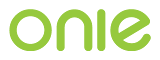x86 UEFI Firmware Support¶
This design specification defines how the Open Network Install Environment (ONIE) integrates with x86 based Unified Extensible Firmware Interface (UEFI) systems.
Acronyms¶
| Term | Definition |
|---|---|
| BIOS | Basic Input/Output System PC Firmware BIOS |
| CSM | UEFI Compatibility Support Module CSM |
| ESP | EFI System Partition ESP |
| FBM | UEFI Firmware Boot Manager |
| GPT | GUID Partition Table GPT |
| GRUB-x86_64-efi | GRUB2 compiled for x86_64 CPU with UEFI firmware |
| GRUB-i386-pc | GRUB2 compiled for i386/x86_64 CPU with BIOS firmware |
| HDOS | Hardware diagnostics operating system |
| MBR | Master Boot Record MBR |
| NOS | Network Operating System |
| ONIE | Open Network Install Environment |
| UEFI | Unified Extensible Firmware Interface UEFI |
Overview¶
ONIE added support for UEFI in the 2015.08 release. Previously for x86, ONIE only supported legacy BIOS firmware or a UEFI system running in BIOS legacy mode, sometimes called “Compatibility Support Module” CSM.
While this worked, the mechanics of booting from NOS to ONIE and back again is non-trivial and prone to implementation errors.
UEFI simplifies a number of ONIE design points on x86 platforms. Among the benefits:
- UEFI is now a standard for x86 servers. Requiring ONIE compatible systems to support a specific UEFI version, is a very specific target for hardware vendors to aim for.
- ONIE and network operating systems (NOS) can interoperate using a much less complicated method than the current BIOS based MBR method.
- Easier to support multiple operating systems installed on the same machine.
- UEFI is the only way to support future ARM64 platforms.
ONIE Requirements¶
All the existing x86 requirements from x86 Hardware Requirements continue to apply to UEFI, plus the following:
- Provide an “UEFI aware” environment for network operating system (NOS) installers to perform the installation task.
- Allow multiple operating system installations to coexist.
- Provide ONIE-NOS interfaces in terms of UEFI primitives.
Target UEFI Version¶
At the time of this writing the current UEFI specification version is 2.4 (errata B). Download UEFI 2.4b Specification.
As necessary this specification will reference chapters and section numbers from the UEFI specification, version 2.4 (errata B).
The design described herein targets that UEFI version or later.
As background, the reader is directed to chapter 3 (Boot Manager) and section 12.3 (File System Format) for more on how the UEFI boot manager locates and executes UEFI images. See also UEFI References.
ONIE and UEFI Integration¶
ONIE is primarily concerned with the life cycle of an operation system, including:
- installing an OS
- removing an OS
- scheduling which OS to boot
On a UEFI system the Firmware Boot Manager (FBM) determines the boot order through a number of UEFI global variables, defined in section 3.2 of the UEFI specification.
In order for ONIE, which is Linux based, to inter-operate with these global variables a number of additional software configurations and programs are required.
Linux Kernel Support for UEFI¶
The Linux kernel configuration must enable the following configuration options:
CONFIG_EFICONFIG_EFIVAR_FS
The CONFIG_EFIVAR_FS option exports the UEFI global variables in
/sys/firmware/efi/efivars.
For more about configuring Linux for UEFI see uefi.txt <https://www.kernel.org/doc/Documentation/x86/x86_64/uefi.txt> in the kernel documentation.
UEFI User Space Tools¶
ONIE requires a few additional user space tools to inter-operate in a UEFI environment.
efibootmgr and efivar¶
The efibootmgr(8) utility is used to manipulate the UEFI global variables. In particular the following variables are modified:
Boot####– A boot load option. #### is a printed hex value.BootOrder– The ordered list of Boot#### load options. The firmware attempts to boot each load option in turn, starting with the first entry.BootNext– The boot entry to use for the next boot only. This option is used to load a boot option once, then returning to the order specified inBootOrder.
See section 3.2 of the UEFI specification for more about these variables.
The efibootmgr utility depends on the efivar library, which must also be present in the ONIE runtime.
FAT File System Support and Tools¶
The UEFI specification requires the use of the FAT file system for the EFI System Partition (ESP). See section 12.3 of the UEFI specification for more about the ESP.
As such the ONIE image requires tools for creating, maintaining and mounting FAT file systems. The following tools are required to be present:
mkfs.vfat– create a FAT file systemfsck.vfat– check and repair FAT file systems
UEFI x86 Boot Loader (GRUB-x86_64-efi)¶
For UEFI systems, ONIE will continue to use the GRUB2 boot loader, albeit in a rather different manner than legacy BIOS systems. For UEFI systems ONIE uses GRUB-x86_64-efi, which is GRUB2 compiled for UEFI x86_64 platforms. GRUB-x86_64-efi does not install data into the disk MBR, as was the case for legacy GRUB-i386-pc. Rather each OS (ONIE included) installs its boot loader into a sub-directory of the EFI System Partition.
This section describes how ONIE uses GRUB-x86_64-efi and how the hard disk is partitioned. Further mentions of GRUB in this document will mean GRUB-x86_64-efi, unless otherwise specified.
Disk Partition Layout¶
The disk partition layout plays a critical role in how ONIE and the installed NOS cooperate. This section describes the layout and the guidelines by which ONIE and the NOS must abide.
The Demo OS Installer and Demo OS Runtime that ships with ONIE exercise all of the steps described in this section. See Demo OS Installer and OS Runtime for more about the Demo OS.
Partition Table Format¶
The UEFI specification strongly recommends the use of the GUID Partition Table (GPT) partition table format and ONIE will require that recommendation.
GPT is the only partition type supported by ONIE on UEFI.
EFI System Partition (ESP)¶
Traditionally the first partition on a UEFI disk is the EFI System Partition (ESP). The UEFI specification dictates that this partition:
- Use the GPT partition type GUID
C12A7328-F81F-11D2-BA4B-00A0C93EC93B - Contain a FAT32 file system
- Contain a directory nameed
EFI
In the case of ONIE, the UEFI boot application is GRUB2 and the UEFI application path looks like:
EFI/onie/grubx64.efi
ONIE-BOOT Partition¶
Similar to the legacy BIOS ONIE implementation, a separate ONIE-BOOT
partition contains the ONIE kernel and initramfs. Just as in the
legacy BIOS case this partition uses the GPT partition type GUID
7412F7D5-A156-4B13-81DC-867174929325.
Note
The ONIE-BOOT partition type GUID,
7412F7D5-A156-4B13-81DC-867174929325, is recognized by the
gdisk and sgdisk utilities from the GPT fdisk package.
Initial ONIE Install¶
ONIE is installed in the factory via the network using PXE or via a directly attached USB flash drive. During the installation, the ONIE installer reinitializes the primary hard disk, erasing all previous partitions and data.
The following example assumes the hard disk is available as
/dev/sda from Linux.
During the initial disk provisioning, the ONIE installer performs the following operations:
- Creates an empty GPT partition table on the disk
- Creates the ESP with appropriate GPT partition type GUID and FAT32 file system
- Mounts the ESP on the traditional ESP mount point in Linux:
/boot/efi - Creates the required
EFIdirectory on the ESP, i.e./boot/efi/EFI. - Creates the
ONIE-BOOTpartition with appropriate GPT partition type GUID - Mounts the ONIE-BOOT partition on
/mnt/onie-boot - Installs the ONIE kernel and initramfs into the
ONIE-BOOTpartition - Installs the UEFI version of GRUB into
/boot/efi/EFI/onie/grubx64.efi - Installs the GRUB modules and GRUB configuration files into
/mnt/onie-boot/grub - Creates a new UEFI
Boot####entry for/boot/efi/EFI/onie/grubx64.efi - Modifies the UEFI
BootOrdervariable to boot ONIE first
After installing ONIE, the disk layout looks like:
+========================+
| |
| /dev/sda1 ESP | <-- EFI System Partition
| |
+========================+
| |
| /dev/sda2 ONIE-BOOT | <-- ONIE partition. Installed by ONIE. Contains
| | kernel, initramfs and grub configuration.
+========================+
| |
| |
/ Free Space /
| |
| |
+========================+
and the contents of /boot/efi looks like:
/boot/efi <-- mount point
/boot/efi/EFI <-- required UEFI directory
/boot/efi/EFI/onie <-- ONIE OS directory
/boot/efi/EFI/onie/grubx64.efi <-- ONIE's GRUB UEFI boot Application
The UEFI BootOrder and BootCurrent variables contain:
BootCurrent: 0003
BootOrder: 0003,0000,0001,0002
Boot0000* EFI DVD/CDROM
Boot0001* EFI Network
Boot0002* EFI Internal Shell
Boot0003* ONIE: Open Network Install Environment
Note
UEFI firmware locates a boot program from the ESP. The disk MBR is not used in this scheme, as was the case for legacy BIOS systems.
The philosophy here is that the installed NOS creates whatever
partitions it needs and installs its UEFI boot loader program into
/boot/efi/EFI/<OS>/ in the ESP.
Following that the NOS creates a new UEFI Boot#### entry for the
NOS. This allows multiple operating systems to coexist on a single
hard disk.
See section 12.3.1.3 of the UEFI specification for more on the directory structure of the ESP.
The initial ONIE GRUB menu looks like this:
GNU GRUB version 2.02~beta2+e4a1fe391
+---------------------------------------------+
|*ONIE: Install OS |
| ONIE: Rescue |
| ONIE: Uninstall OS |
| ONIE: Update ONIE |
| ONIE: Embed ONIE |
| |
| |
+---------------------------------------------+
UEFI x86 Secure Boot¶
The ONIE build system supports the Linux shim method of x86 UEFI Secure Boot. It is recommended to familiarized yourself with this UEFI Secure Boot Guide from the Fedora Project to understand the important concepts of:
shimx64.efi– contains HW vendor public certificate. This EFI binary is signed by Microsoft.grubx64.efi– EFI binary signed by HW vendor private key- kernel – EFI binary signed by HW vendor private key
This sections describes how to integrate the Microsoft signed
shimx64.efi and the HW vendor private key and public certificates into
the ONIE build process to generate UEFI Secure Boot enabled ONIE
images.
Prerequisites¶
The following are required to boot ONIE with UEFI Secure Boot enabled:
- 2048-bit RSA public/private key pair in PEM format
- x509 public certificate in PEM format, associated with the 2048-bit RSA public/private key pair
shimx64.efisigned by Microsoft
For examples of how to generate the keys and certificate, see the
x509 sub-directory of the kvm_x86 machine definition.
Building Secure Boot ONIE Install Images¶
Building a Secure Boot ONIE image is a four step process:
- compile
shimx64.efiwith the HW vendor public certificate embedded inside - submit
shimx64.efito Microsoft for code signing - submit shim source code for open source community peer review
- build an ONIE installer that incorporates the signed
shimx64.efi
Compiling shimx64.efi with HW vendor certificate¶
Compiling shimx64.efi requires the HW vendor certificate in .DER
format. To compile shimx64.efi use this command line:
linux:~/onie/build-config$ make -j8 SECURE_BOOT_ENABLE=yes \
ONIE_VENDOR_CERT_DER=/home/build/my-cert.der \
MACHINEROOT=../machine/vendor MACHINE=vendor_machine \
shim
Note
SECURE_BOOT_ENABLE=yes can be specified in machine.make for
convenience.
ONIE_VENDOR_CERT_DER is a Makefile variable that contains the path
to the HW vendor’s x509 certificate in DER format.
The output is available in ../build/vendor_machine-r0/shim/install:
monster-08:~/onie/build-config$ ls -l ../build/vendor_machine-r0/shim/install
-rw-r--r-- 1 build Development 80312 May 21 11:49 fbx64.efi
-rw-r--r-- 1 build Development 1152776 May 21 11:49 mmx64.efi
-rw-r--r-- 1 build Development 1198040 May 21 11:49 shimx64.efi
Submit shimx64.efi to Microsoft for Code Signing¶
Follow the the Microsoft UEFI Firmware Signing
instructions to submit the shimx64.efi binary for code signing.
Microsoft requires that the shim source code also undergo community peer review.
Build ONIE Installer Using Signed shimx64.efi¶
With the signed shim back from Microsoft, build the final ONIE installer image. This will contain:
shimx64.efi- signed by Microsoft- Linux kernel - signed by HW vendor secret key
grubx64.efi- signed by HW vendor secret key
First place the signed shimx64.efi, along with the other shim
project binaries mmx64.efi and fbx64.efi, into a directory,
outside of the ONIE build tree. For example use /tmp/my-shim.
To build the image use the following command line, adjusted for your specific file paths:
linux:~/onie/build-config$ make -j8 SECURE_BOOT_ENABLE=yes \
ONIE_VENDOR_SECRET_KEY_PEM=/home/build/my-secret-key.pem \
ONIE_VENDOR_CERT_PEM=/home/build/my-cert.pem \
MACHINEROOT=../machine/vendor MACHINE=vendor_machine \
SHIM_PREBUILT_DIR=/tmp/my-shim \
all
ONIE_VENDOR_SECRET_KEY_PEM is a Makefile variable that contains
the path to a private RSA key in PEM format.
ONIE_VENDOR_CERT_PEM is a Makefile variable that contains the path
to an x509 certificate in PEM format. This is the same data as
ONIE_VENDOR_CERT_DER, but in PEM format.
The resulting ONIE installer can now be installed on UEFI Secure Boot enabled system.
NOS Installer¶
Continuing the previous above, this section examines the responsibilities and operations of a NOS installer. The NOS installer operations are very similar to the ONIE installer case, except that the ESP already exists at this time.
A NOS installer performs the following operations:
- Creates partitions(s) and file systems to contain the NOS runtime files.
- Installs the NOS files (kernels, initramfs, etc) into its partition(s).
- Installs a UEFI boot loader program into
/boot/efi/EFI/<NOS>/<NOS loader image> - Creates a new UEFI
Boot####entry for/boot/efi/EFI/<NOS>/<NOS loader image> - Modifies the UEFI
BootOrdervariable to boot the NOS first. - For GRUB based operating systems, create a :ref:chainload_onie for ONIE.
As an example consider the case where the user installs CentOS into the remaining free space.
The disk now looks like:
+========================+
| |
| /dev/sda1 ESP | <-- EFI System Partition
| |
+========================+
| |
| /dev/sda2 ONIE-BOOT | <-- ONIE partition. Installed by ONIE. Contains
| | kernel and initramfs.
+========================+
| |
| |
/ /dev/sda3 CentOS / <-- CentOS partition. Installed by CentOS. Contains
| | kernel, initramfs and GRUB configuration.
| |
+========================+
and the contents of /boot/efi looks something like:
/boot/efi <-- mount point
/boot/efi/EFI <-- required UEFI directory
/boot/efi/EFI/fedora <-- Fedora OS directory
/boot/efi/EFI/fedora/grubx64.efi <-- Fedora's GRUB UEFI Application
/boot/efi/EFI/onie <-- ONIE OS directory
/boot/efi/EFI/onie/grubx64.efi <-- ONIE's GRUB UEFI Application
The UEFI BootOrder and BootCurrent variables contain:
BootCurrent: 0004
BootOrder: 0004,0003,0000,0001,0002
Boot0000* EFI DVD/CDROM
Boot0001* EFI Network
Boot0002* EFI Internal Shell
Boot0003* ONIE: Open Network Install Environment
Boot0004* CentOS
Note
CentOS installed its version of GRUB in /boot/efi/EFI/fedora, without disturbing the ONIE partition or files.
Chainloading ONIE¶
A NOS that uses GRUB may find it useful to create a GRUB menu entry for ONIE. This menu entry is useful when the user wants to manually select the GRUB menu entry. This method of using one GRUB menu entry to load and boot another boot loader is called chainloading.
An ONIE implementation must provide a GRUB helper script that creates an appropriate ONIE GRUB chainload entry for the NOS GRUB configuration. The ONIE repo provides the script 50_onie_grub for this purpose.
This script is suitable for placement into the /etc/grub.d directory
in the NOS. The update-grub(8) command, used by many operating
system providers, uses the helper script when re-generating the
grub.cfg file.
Continuing the previous example, with the ONIE chainload menu entry in place, the GRUB menu for CentOS looks something like this after a reboot:
GNU GRUB version 2.02~beta2+e4a1fe391
+-----------------------------------------------+
|*CentOS 6.5-x86_64 |
| ONIE |
| |
| |
+-----------------------------------------------+
This is an example of what the ONIE chainload GRUB-x86_64-efi menu entry looks like:
# Menu entry to chainload ONIE UEFI
menuentry ONIE {
set root='(hd0,gpt1)'
search --no-floppy --fs-uuid --set=root 9A49-4F6B
echo 'Loading ONIE ...'
chainloader /EFI/onie/grubx64.efi
}
The Demo OS installer goes through installing GRUB-x86_64-efi and
creating an initial grub.cfg file that chainloads ONIE. See
:ref:demo_os for more about the Demo OS.
UEFI ONIE NOS Interface¶
The ONIE NOS interface for UEFI is very similar to the existing :ref:x86_nos_interface for legacy BIOS system, differing only in the implementation details.
To review, the NOS must be able to launch ONIE in following modes:
installuninstallrescueupdateembed
ONIE Boot Modes¶
From the NOS, rebooting into a particular ONIE boot mode is a two step process:
- Configure the system to boot into ONIE on the next boot
- Configure the ONIE boot loader to select the request mode
To facilitate a one-time reboot into ONIE, a UEFI system sets the UEFI
BootNext variable to the Boot#### boot entry corresponding to
ONIE. When set, this variable causes the UEFI boot manager to boot
the requested boot option one time only, returning to the order
specified by BootOrder for subsequent boots.
To select the “ONIE mode”, the NOS uses a tool provided by ONIE called
onie-boot-mode, just as in the legacy BIOS case. See
:ref:cmd_onie_boot_mode for more about the onie-boot-mode
command.
Hardware Diagnostics Operating System (Optional)¶
A hardware diagnostics operating system (HDOS) is treated much like a regular NOS. The same concepts of creating partitions and updating UEFI boot variables apply to a HDOS.
The primary way HDOS installers differ from regular NOS installers is in the creation of the GPT partition.
HDOS Disk Partitioning¶
A HDOS installer on a UEFI firmware machine must implement the following:
- name the diagnostic GPT partition
<SOMETHING>-DIAG. See the sgdisk program and the--change-nameoption for details. The<SOMETHING>can be any string that makes sense for the hardware vendor. - set the GPT
system partitionattribute bit (bit 0). See the sgdisk program and the--attributesoption. - when creating the file system on the diag partition set the file
system label to
<SOMETHING>-DIAG, the same string as used for the GPT partition label. See the mkfs.ext4 program and the-Loption as an example.
The -DIAG suffix for the GPT partition name and the GPT system
partition bit announce to ONIE and ONIE compliant NOS installers that
the partitions are precious and must not be modified.
The ONIE uninstall operation must not remove or modify partitions
that meet the above requirements.
An ONIE compliant NOS must not remove or modify partitions that meet the above requirements.
GRUB Considerations¶
This section examines the responsibilities and operations of a ONIE compliant HDOS installers. This is very similar to the NOS installer operations discussed previously.
A HDOS installer performs the following operations:
- Creates a disk partition and file system as described in :ref:hdos_disk_partition.
- Installs the HDOS files (kernels, initramfs, diagnostic programs, etc) into the -DIAG partition
- Installs a UEFI boot loader program into
/boot/efi/EFI/<HDOS>/<HDOS loader image> - Creates a new UEFI
Boot####entry for/boot/efi/EFI/<HDOS>/<HDOS loader image> - Add an ONIE chain load entry to the HDOS’s GRUB menu
As an example consider the case where the hardware manufacture installs the HDOS immediately after installing ONIE.
The disk now looks like:
+========================+
| |
| /dev/sda1 ESP | <-- EFI System Partition
| |
+========================+
| |
| /dev/sda2 ONIE-BOOT | <-- ONIE partition. Installed by ONIE. Contains
| | kernel and initramfs.
+========================+
| |
| |
/ /dev/sda3 HDOS-DIAG / <-- HDOS partition. Contains kernel, initramfs,
| | diagnostic programs and GRUB configuration.
| |
+========================+
and the contents of /boot/efi looks something like:
/boot/efi <-- mount point
/boot/efi/EFI <-- required UEFI directory
/boot/efi/EFI/HDOS <-- HDOS directory
/boot/efi/EFI/HDOS/grubx64.efi <-- HDOS's GRUB UEFI Application
/boot/efi/EFI/onie <-- ONIE OS directory
/boot/efi/EFI/onie/grubx64.efi <-- ONIE's GRUB UEFI Application
The UEFI BootOrder and BootCurrent variables contain:
BootCurrent: 0003
BootOrder: 0003,0004,0000,0001,0002
Boot0000* EFI DVD/CDROM
Boot0001* EFI Network
Boot0002* EFI Internal Shell
Boot0003* ONIE: Open Network Install Environment
Boot0004* HDOS
Note
The string ‘HDOS’, as used above in the ESP and BootOrder variable, is only an example. Any string is acceptable as long as the HDOS disk partitioning requirements are met.
Note
After installing the HDOS, notice that the system is still configured to boot ONIE next. The intention here is that the system shipped from the factory is set to boot ONIE in installer mode.
An ONIE compliant HDOS should use the provided GRUB helper script,
50_onie_grub,
to create the appropriate ONIE GRUB chainload entry for the HDOS GRUB
configuration. This adds an ONIE GRUB menu entry to the HDOS GRUB
menu and adds a DIAG GRUB menu to the ONIE GRUB menu.
Following this the HDOS GRUB menu will look something like:
GNU GRUB version 2.02~beta2+e4a1fe391
+-----------------------------------------------+
|*Hardware Vendor Diag |
| ONIE |
| |
| |
+-----------------------------------------------+
and the ONIE GRUB menu will look something like:
GNU GRUB version 2.02~beta2+e4a1fe391
+---------------------------------------------+
|*ONIE: Install OS |
| ONIE: Rescue |
| ONIE: Uninstall OS |
| ONIE: Update ONIE |
| ONIE: Embed ONIE |
| Hardware Vendor Diag |
| |
+---------------------------------------------+